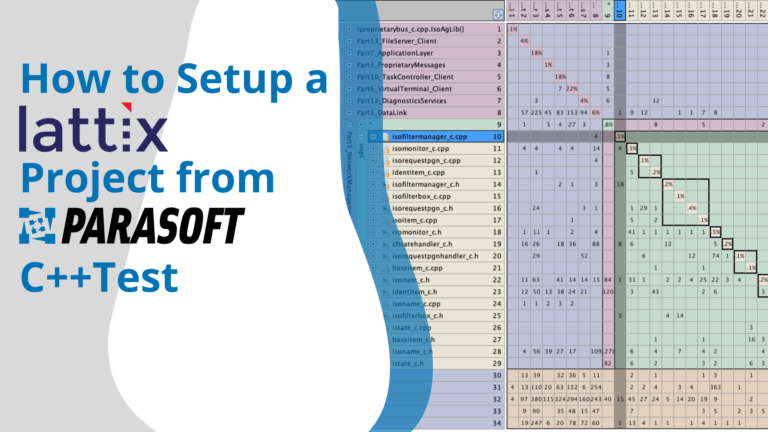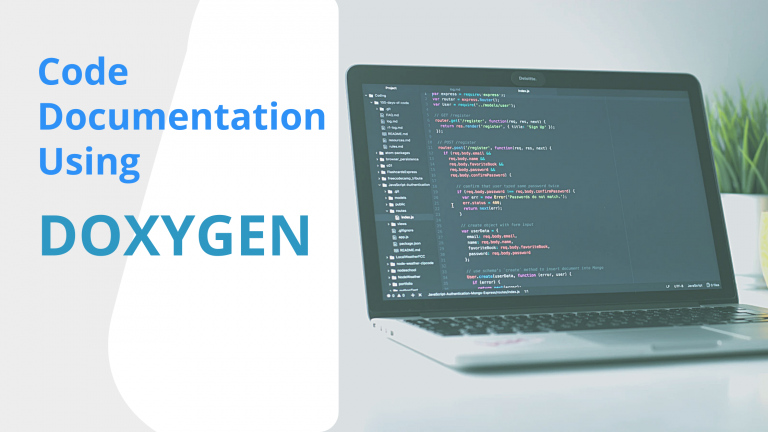Summary:
Welcome to our tutorial where we demystify the process of importing your embedded software code project into Lattix Architect using dependency files generated from Parasoft C++Test. If you’ve been wrestling with the wealth of documentation available yet finding it less than straightforward, you’re in the right place. In this guide, based on practical experience, I will show you the pathway to import your project from Parasoft C++Test into Lattix Architect in order to harness the powerful features of Lattix, like creating a Design Structure Matrix (DSM).
Understanding the Prerequisites
First things first, let’s ensure that we’re operating on the same wavelength. The process detailed here assumes that you are familiar with Parasoft and its features, such as generating BDF (Build Data File) files. You should have already configured your environment to include the necessary software in your installation path. Moreover, one important thing to check before we get started:
“Make sure you have a license for the code dependency export feature in Parasoft.”
Without this, the journey ends here. But assuming you have that and a bit of willpower, let’s press on.
Generating Local Settings File from Parasoft
A local settings file is crucial for our mission. You can generate one by heading to the preferences page in Parasoft, selecting ‘Share’, and specifying the desired output path for the settings file. With this in hand, along with a pre-existing BDF file and the C++Test CLI executable in your path, you’re primed to proceed.
Running the Command Line Export
With your local settings and BDF file ready, it’s time to fire up your command line. Direct it to the folder containing these files, as this will be the location where the dependency data is generated. Here’s where you flex your command line muscles by adapting the Parasoft related command with the correct paths for your current setup. Here is the command in case you’re using C++Test Professional (if you have a standard version then the correct command can be found here).
cpptestcli.exe -input "Path to BDF" -output "Path for dependency data" -settings "Path to settings file" -localsettings "Path to local settings file"Once you click enter, give the process a moment to do its magic. Patience is a virtue that pays off, as you’ll soon see a collection of lines indicating the creation of code dependency analysis results.
Locating the Dependency Data
Once the command has run its course and the appropriate success messages greet you, it’s time to locate the generated dependency data. This is your golden ticket into Lattix.
Navigate to the specified output directory, and among the myriad files, your treasure awaits – the .deps file. This is the key artifact we’ll use in Lattix to visualize your project’s code dependencies.
Bringing Everything Together in Lattix
And now, the moment of truth. Launch Lattix Architect and get ready to bring your project into the light:
- Click on ‘New Project’ and select the ‘Embedded’ project type.
- Choose Parasoft as your method of importing dependency data. (Yes, there are others, but we’re on a focused path today, aren’t we?)
- Name your project – let’s call it ‘Test’ for now.
- When prompted for the ‘.deps’ directory, boldly navigate to the path you noted earlier, and add the directory where your dependency data lies.
- Opt for the DSM as your initial view, and then click ‘Create Project’.
After a brief intermission, your design structure matrix springs to life, welcoming you into the intricate world of code dependencies.
The Power Within Your Grasp
With your DSM created, you have a visual representation of your project’s code structure at your fingertips, just like this:
Sure, we haven’t plunged into the depths of DSM analysis in this tutorial. After all, not everyone came here ready for a code dependency deep dive. But what we’ve achieved is a window into your software’s architecture, a picture worth a thousand bytes of understanding—more tutorials await those hungry for greater mastery.
In conclusion, I hope this guide clarifies the once murky waters of importing Parasoft data into Lattix. Now, armed with this knowledge, go forth and unlock the insights woven into your codebase. Good luck, and happy coding!